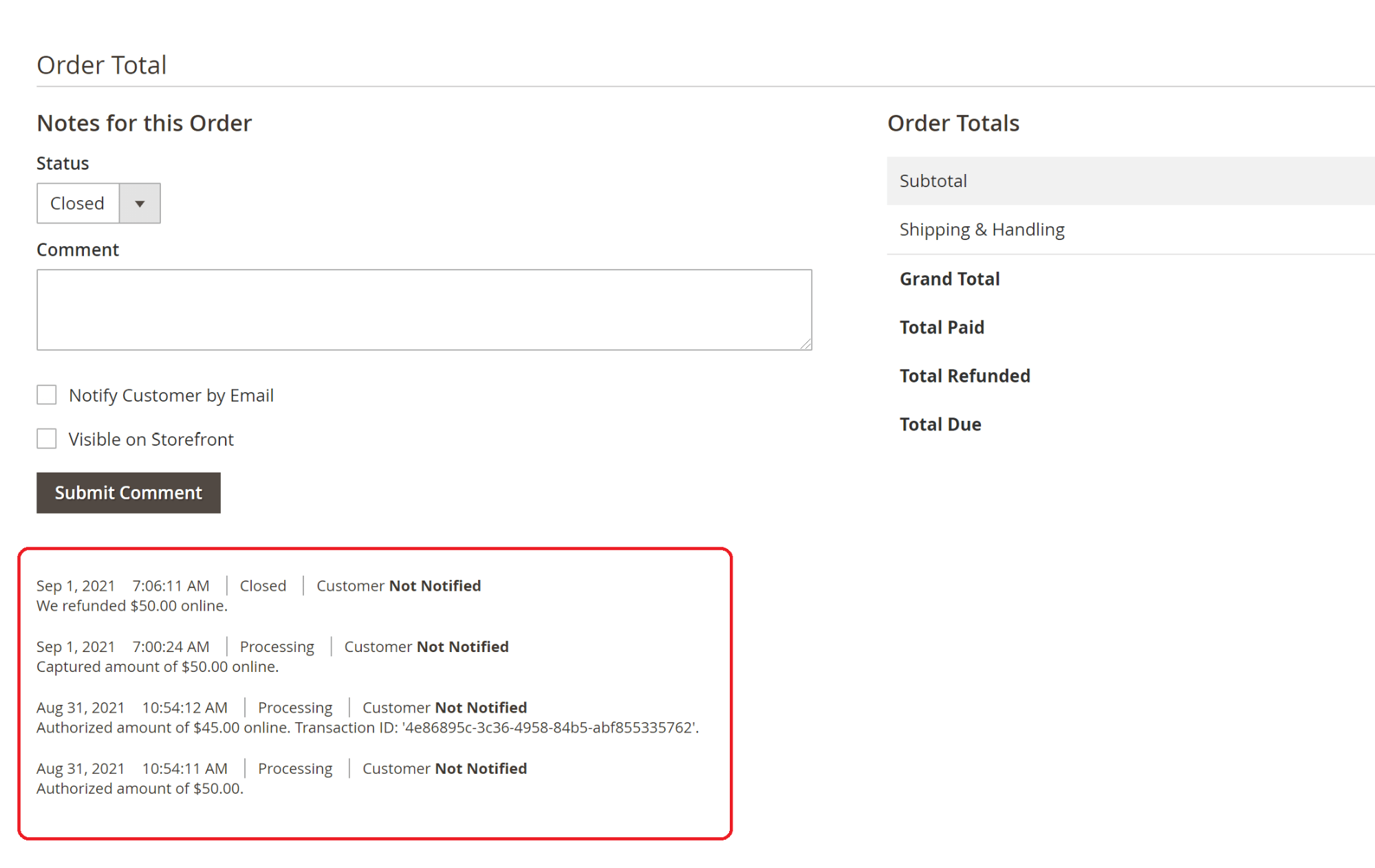Payment information
Transaction information can be found in the order edit page in the Magento administrator panel by going to: Sales -> Orders -> [Select Order] Information such as transaction id, transaction status, amount of transaction, currency etc are presented in the Payment Information section: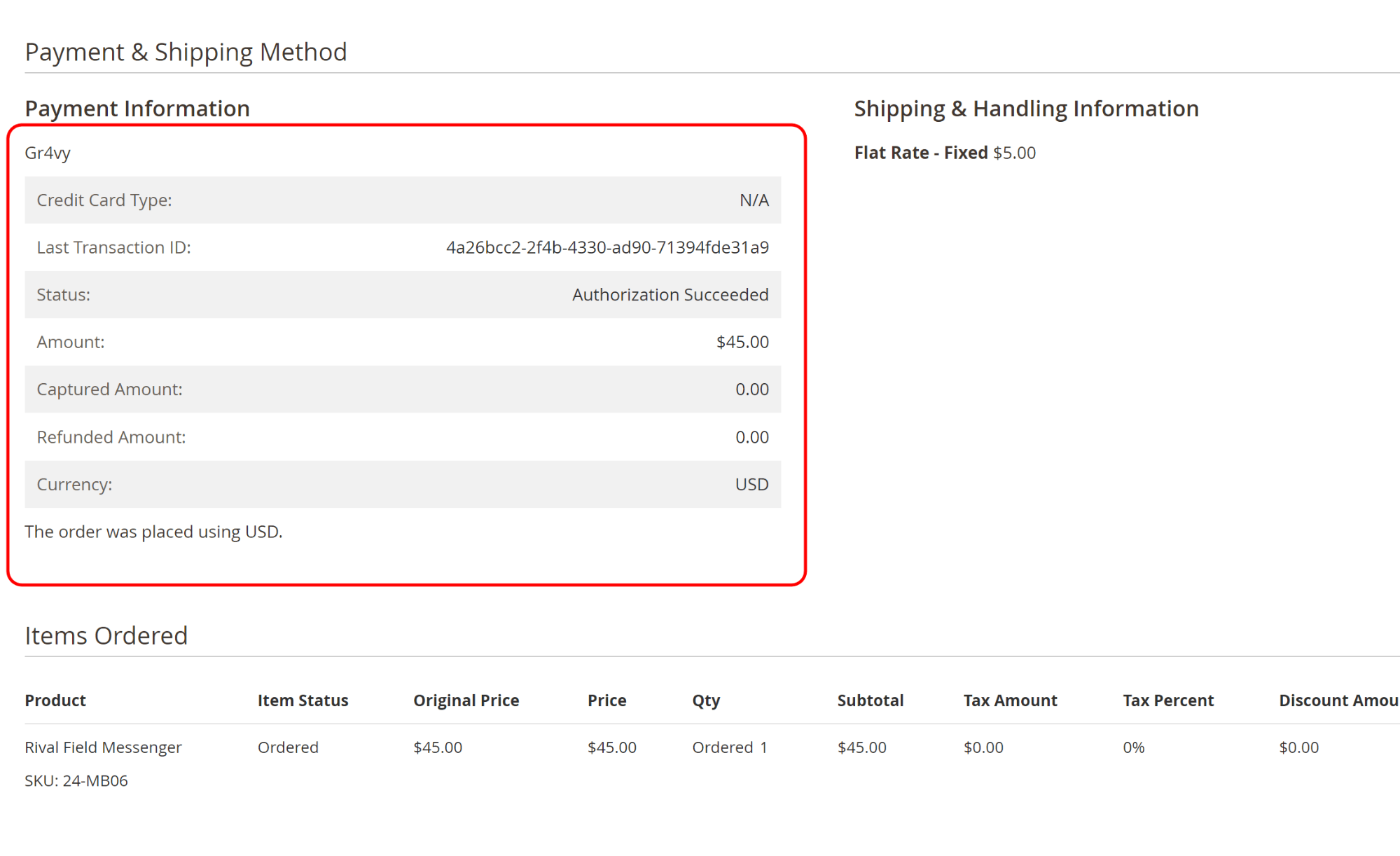
Capture payment online
The administrator user can capture an Authorized transaction by creating a new invoice for the order. To do this, go to: Sales > Orders > [Select Order] and click the Invoice link Select the Capture Online option under the Amount heading. Finally, click the [Submit Invoice] button to capture the payment.Capture OnlineCapture Online is not available if the Payment Action configuration is
set to Authorize and Capture
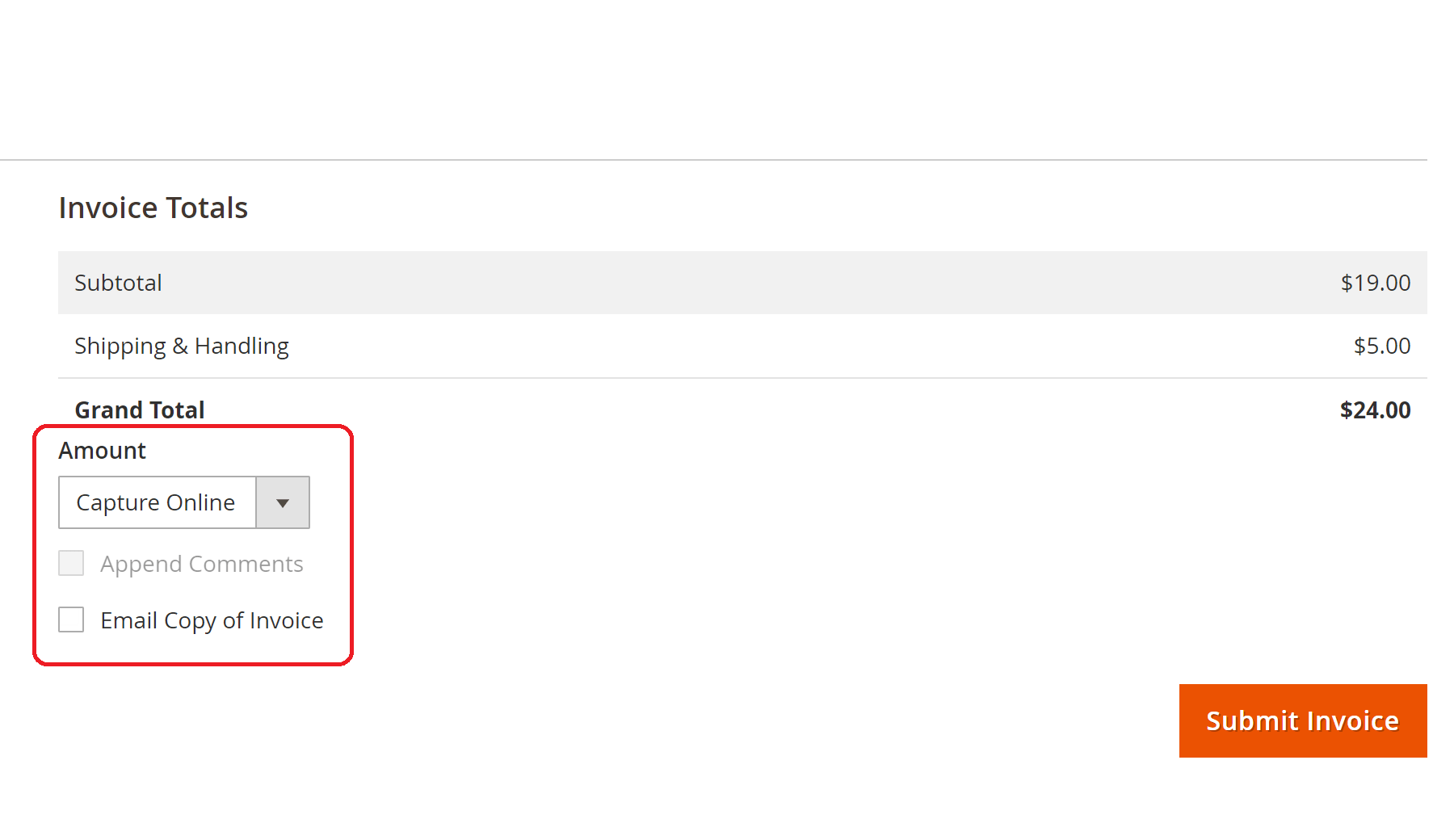
Refund payment
To perform an online refund, go to the edit page of the invoice you want to refund, via either of these routes: Sales > Invoices > [Select Invoice] and click the [Credit Memo] button Sales > Orders > [Select Order], click the Invoices tab, [Select Invoice] and finally, click the [Credit Memo] button On the refund page, there are two action buttons available:- [Refund Offline] - This option won’t trigger a refund transaction in the system, only in Magento
- [Refund] - This option instructs the system to refund the captured transaction amount to the customer’s account
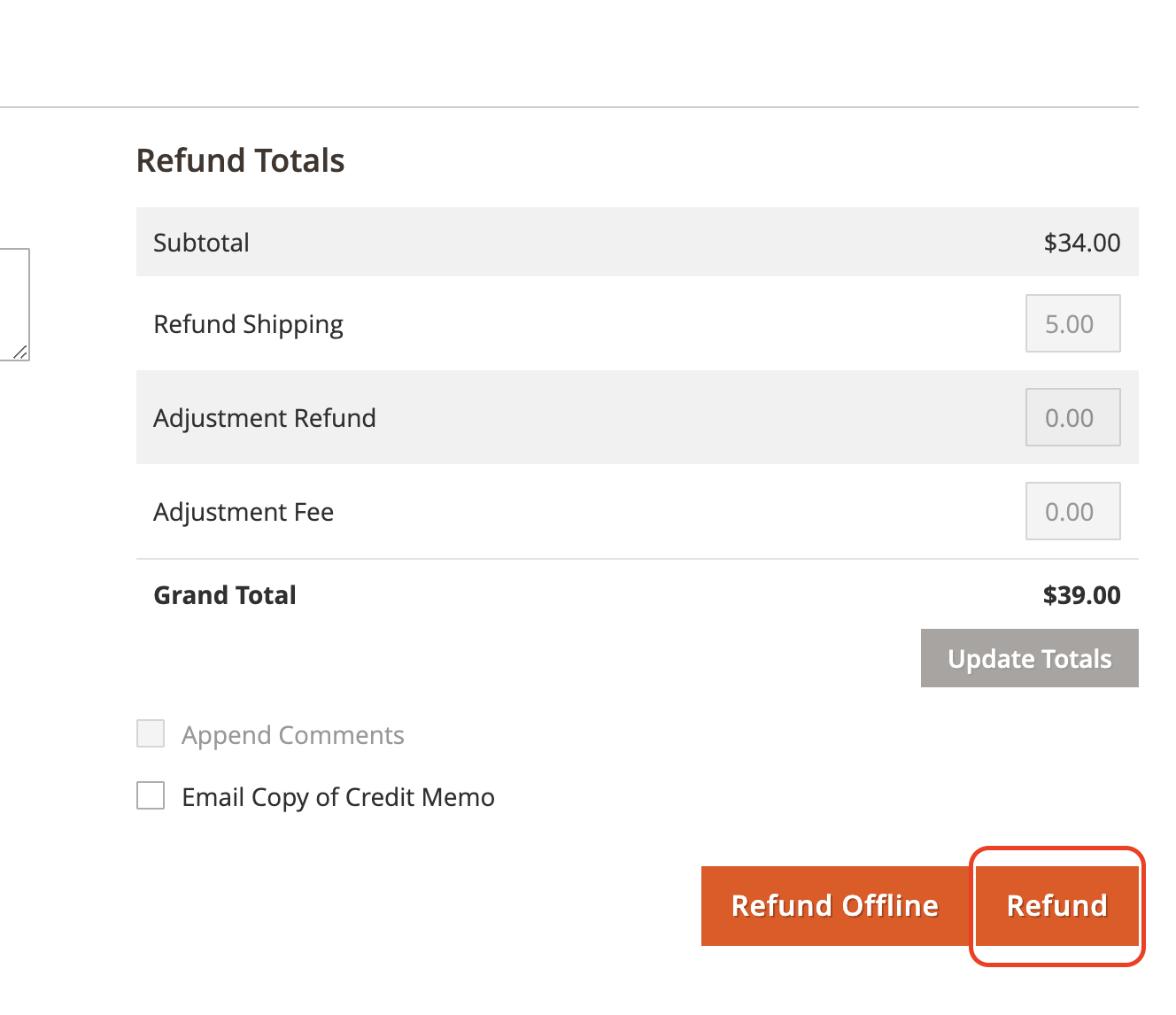
Order comments history
Transaction information is appended to the order comments history section within the order view page whenever a customer submits a transaction, or when an administrator user performs a payment capture or a transaction refund request. There are four types of transactional information, see examples below:- Authorization message from Magento
- Authorization message from the system, with transaction ID
- Capture message from the system
- Refund message from the system